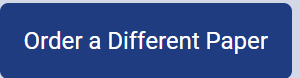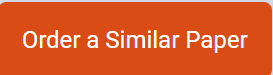HLTH 511
SPSS Assignment 2 Instructions
Follow the steps below to complete your SPSS homework assignment:
From Blackboard, download the SPSS HW #2 data file. The data file is from a handwashing study that was conducted at University XYZ. The researcher, Dr. Z, conducted the study to see if students? sex and age had an impact on how often students wash their hands and how many seconds they wash their hands (this information is important to know when entering the ?role? of each variable in SPSS).
The data file is based from the survey questions below. Based from the survey questions, correctly enter the variables? label, values, measure, and role in the variable view in SPSS. For the sex variable, give male a value of 1 and female a value of 2.
What is your sex?
Male
Female
What is your age?
(participants wrote down their age)
How often do you wash your hands after using the bathroom?
All of the time 5
Most of the time 4
Half of the time 3
Some of the time 2
None of the time 1
How long do you wash your hands with soap when washing your hands after using the bathroom?
(participants wrote down the time in seconds)
Create a ?file information? output of your variables in SPSS.
Then, ?clean? the data set by deleting all participants who did not answer one or more survey questions. Do this by right-clicking on the first variable.
Then, click on ?Sort Ascending.?
SPSS will arrange the data with the lowest values at the top and the highest values at the bottom. Missing values (the survey questions that were left blank by participants) will be at the very top and will be represented by a period.
Then, select the rows that have the missing values for the first variable by clicking the number 1, holding down the click, and moving your mouse down to the row that contains the last missing value.
Then, delete those rows by pushing the delete button on your computer. This will automatically bring up the rows of data.
Then, repeat this for each variable so that there are absolutely no missing values throughout the entire data set.
Then, use SPSS to determine each variable?s correct measure of central tendency. Do this by clicking on ?Analyze? ?Descriptive Statistics? ?Frequencies.?
Then, the box below will pop up. Click on the first variable and then click on the arrow.
This will move the variable over to the ?Variable(s)? box.
Then, click on the ?Statistics? button.
Then, click on the correct measures of central tendency that are applicable to the variable?s level of measurement (e.g., nominal, ordinal, scale). Then, click ?Continue.?
Then, click ?OK.? This will create an output that has two tables, one for the central tendency and one for the frequencies.
Then, repeat the process for each of the variables. In order to do so, you will need to move the variable you just analyzed out of the variable box in SPSS.
Do this by clicking on ?Analyze? ?Descriptive Statistics? ?Frequencies.?
Then, the box below will pop up. Click on the variable that you had just analyzed previously and then click on the arrow.
This will move the variable back over to the box on the left.
Then, click on the next variable that you need to analyze and repeat the process.
Then, when you have finished analyzing each variable, export your SPSS output to a Word document. Do this by clicking on the arrow symbol on the SPSS output view
The box below will pop up. Browse where you want to save your file to and create a file name. Then, click ?OK? to save the output as Word document.
Save your Word output and submit it via Blackboard.
Page 8 of 8